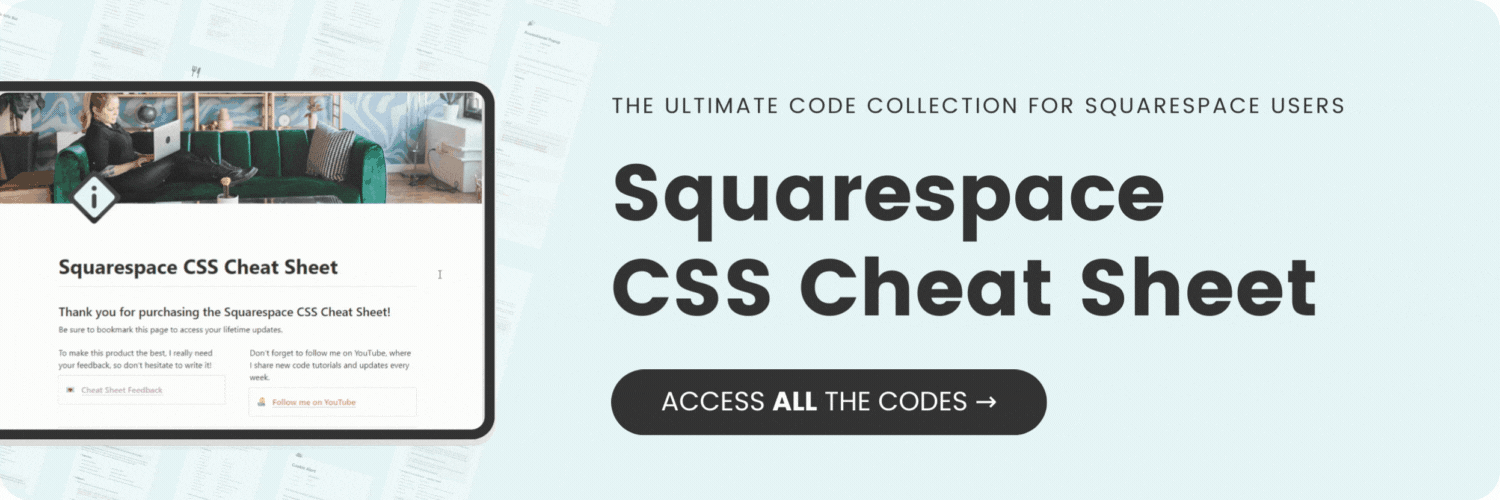How to create a full width image in a Squarespace blog post
Here's what you'll find in this blog post:
→ Info about this tutorial
→ Video tutorial
→ Code example
→ Related content
About this tutorial
This tutorial was recorded in Squarespace 7.1 and will not work on legacy sites built on version 7. For more information, visit insidethesquare.co/themes
When Fluid Engine was released in 2022, we all had hopes that blogs would get these sweet new editing features too! Unfortunately, they are still using the classic editor, but thanks to some clever CSS, we can still make them look awesome.
In this tutorial, we’ll be using custom code to make the first image in your blog post full-width, stretching from edge to edge.
This tutorial is a little thicker than a simple copy + paste because of one major thing: site margins. You can set a specific site margin in your website settings, and it might be different than mine, so be sure to watch the video so you’ll understand what part of this code you’ll need to change and how to do it.
Video tutorial
Code Example
.sqs-block-image:nth-child(1){
padding:0!important;
position:static;
width: 100vw;
}
@media only screen and(min-width: 768px){
.sqs-block-image:nth-child(1){
transform:translatex(-14vw)
}
}
@media only screen and(max-width: 768px){
.sqs-block-image:nth-child(1){
transform:translatex(-2vw)
}
}Here are links to a few other tutorials you can check out to customize your Squarespace blog even more:
Brand new to CSS? Start with my free course here: insidethesquare.co/learn
How to add a background image to a blog post in Squarespace 7.1